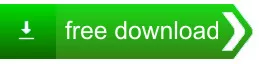Key Criteria for Organizing Pictures in Windows 11
Ideal standards for organizing pictures in Windows 11 include creating themed folders, using descriptive file names, and utilizing metadata for easy search and retrieval.
First and foremost, consider the importance of a logical folder structure. Creating a hierarchy of folders and subfolders is one of the best methods to organize pictures Windows 11. Start with broad categories, such as "Family", "Friends", "Travel", and "Events", then break those down further into more specific subcategories. For example, within the "Travel" folder, you could have separate folders for each trip or location. This method allows for easy navigation and retrieval of images when needed. Over time, as your collection grows, you can adjust this hierarchy to fit your changing needs, ensuring that your system remains efficient.
Another fundamental criterion is the use of consistent naming conventions for files. When organizing your pictures, give each file a descriptive name that reflects its content. This not only aids in quick identification but also prevents the "untitled" scenario that many individualists encounter when they import images from cameras or smartphones. For example, instead of a generic filename like "IMG1234.jpg", a more descriptive name such as "202507CaliforniaBeachFamily.jpg" can provide immediate context. This approach, when coupled with your folder hierarchy and tagging, can make organizing pictures Windows 11 an intuitive experience.
Utilizing software tools especially designed for photo management can also enrich your organization efforts. Windows 11 comes with the Photos app, which offers various features that can assist in organizing your pictures. This application allows you to create albums, apply filters, and even edit photos directly. By employing these features, you can further categorize your images within the app, making it an excellent companion for organizing pictures Windows 11. In addition, third-party applications, such as Google Photos or Adobe Lightroom, can provide more advanced functionalities, including cloud storage and exhaustive editing tools.
Another vital aspect to contemplate is regular maintenance of your photo collection. Establishing a routine for organizing pictures Windows 11 can prevent the buildup of unorganized files over time. Schedule a monthly or quarterly review of your folders to delete duplicates, unnecessary images, or blurry photos that do not hold value. This practice not only helps keep your collection tidy but also allows you to curate your images effectively, ensuring that only the best remain in your library. Regular maintenance can also help you stay on top of new additions to your photo collection, making it easier to incorporate them into your existing organizational system.
Lastly, sharing your organized pictures can also be part of the process. In today's interconnected world, sharing photos with friends and family, or even on social media, can be a rewarding experience. Windows 11 facilitates easy sharing options through its built-in applications. When organizing pictures Windows 11, consider preparing albums particularly for sharing. This way, you can keep some images private during showcasing others. Creating themed albums about significant life events, such as weddings or graduations, presents an opportunity to share memories meaningfully, making your organization efforts even more worthwhile.
Important Information Regarding Picture Organization in Windows 11
When organizing pictures in Windows 11, consider using the Photos app, which offers features like albums, automatic photo grouping, and simple editing tools for augmenting images.
One of the most significant features of Windows 11 is its revamped Photos app, which is designed to help users better organize their pictures. The app provides options for browsing images by date, albums, and even facial recognition, allowing for a customized experience. Users can tag their photos with keywords and create albums that reflect different events or categories. This designed specifically approach is particularly beneficial for those who have large collections of images, as it helps in easily locating specific pictures when needed. Windows 11 organize pictures effectively through the use of intuitive interfaces and advanced sorting capabilities.
Moreover, cloud integration is another essential aspect of Windows 11 that improves how users manage their pictures. With OneDrive, users can store their images online, making them accessible from any device. This cloud storage option not only serves as a backup but also enables cohesive synchronization between devices. Users can organize their pictures on their local machine and have those changes reflected in their cloud storage. By utilizing this feature, Windows 11 organize pictures in a manner that keeps the user's collection safe and up-to-date, regardless of location.
Another admirable to know aspect of Windows 11 organize pictures is the ability to utilize third-party applications. During the built-in Photos app offers numerous features, some users may prefer more specialized software for advanced organization. Programs such as Adobe Lightroom or Google Photos provide additional functionalities, including thorough editing tools and customizable organization options. These applications allow users to implement tagging systems, ratings, and even geolocation data for their images. Consequently, users can create a hyper-organized photo library that suits their personal needs.
Additionally, Windows 11 offers tools that allow for easy file management outside of the Photos app. Users can create folders within File Explorer to categorize their pictures based on personal criteria, such as events or themes. By structuring their image files this way, users benefit from a more organized system that complements the sorting capabilities of the Photos app. This dual approach to file management ensures that whether users are browsing through the Photos app or looking for specific files in File Explorer, they can access their images quickly and efficiently. Thus, Windows 11 organize pictures becomes a seamless experience that merges different organizational methods.
One indispensable aspect of Windows 11 organize pictures that goes overlooked is the importance of regular maintenance. Just like any other form of organization, digital photo libraries require periodic reviews to prevent clutter from building up. Users should set aside time to delete duplicates, organize recent photos, and update albums. This habit not only makes it easier to find desired images but also improves the overall performance of the Photos app and system storage. By keeping their collections tidy, users can maximize the rewards of Windows 11 organize pictures.
Lastly, knowing the best practices for backing up and securing photos is critical to any Windows 11 user. As digital images can be lost because of hardware failure or accidental deletion, implementing a backup strategy is crucial. Utilizing both local drives and cloud storage ensures that images remain safe and retrievable. Windows 11 organize pictures should always include a solid backup routine, whether that means using OneDrive, external hard drives, or another form of cloud service. By following these guidelines, users can enjoy their digital memories without the stress of potential loss.
Special Considerations for Organizing Pictures in Windows 11
Special notes on organizing pictures for Windows 11 include taking advantage of cloud storage options, ensuring proper backup, and regularly maintaining your photo library for efficiency.
One of the standout features of Windows 11 is its File Explorer, which has been redesigned for better usability. Users can take advantage of the new layout to create folders and subfolders, allowing for a more structured archive of their images. When you organize pictures for Windows 11, utilizing this intuitive File Explorer can save you time and frustration. You can easily drag and drop photos into designated folders, ensuring everything is in the right place. This organization facilitates easier access, whether you are looking for family photos, vacation snapshots, or work-related images.
In addition to the basic folder structure, Windows 11 offers strengthened search capabilities. The integrated search function allows for quick retrieval of specific images based on file names, tags, or even content. This feature is particularly beneficial when you have a large number of photos. When you organize pictures for Windows 11, consider tagging your images with relevant keywords. This will help you locate them faster in the future, eliminating the need to sift through countless files.
Windows 11 also introduces the Photos app, which is a powerful tool for managing and editing images. This app allows you to create albums, edit photos, and even share them directly from the platform. When you organize pictures for Windows 11, using the Photos app can streamline your workflow. You can quickly create albums based on themes, dates, or events, making it easier to find and enjoy your photos. The app also provides options for basic editing, such as cropping, adjusting brightness, or applying filters, which can improve your images before sharing them with others.
Another important note on how to organize pictures for Windows 11 involves backing up your images. With cloud storage options like OneDrive integrated into the operating system, you can automatically back up your photos to make certain they are safe and accessible from any device. Using cloud storage not only protects your images from accidental loss but also allows for unbroken access across multiple platforms. When organizing your photos, take time to set up a backup plan that works for you, making sure that your memories are preserved.
For those who frequently use social media or other sharing platforms, Windows 11 includes features that simplify the sharing process. You can share images directly from the Photos app or File Explorer, making it easy to send pictures to friends and family. When you organize pictures for Windows 11, consider maintaining a separate folder for images you intend to share online. This can help you keep your personal collection distinct from the content you are willing to post publicly.
Finally, don't forget the importance of regular maintenance when you organize pictures for Windows 11. Over time, your collection may grow, and it's critical to periodically review and reorganize your images. This could involve deleting duplicates, archiving older photos, or rearranging albums to better reflect your current preferences. Keeping your digital photo library tidy will secure that you can enjoy your memories without the stress of maneuvering a disorganized system.

Factors Requiring Attention in Picture Organization for Windows
When organizing pictures for Windows, pay special attention to folder structure, keeping backups of important images, and avoiding duplicate files to maintain clarity and efficiency.
Another important aspect to focus on is the naming convention of the files. When you organize pictures for Windows, it's beneficial to adopt a consistent naming system. This could involve including the date and a brief description of the image. For example, a file name like "2025-09-15BirthdayPartyJohn.jpg" gives context to the image even though also categorizing it chronologically. This practice not only aids in easy searches but also keeps everything orderly. Special attention should be given to avoiding vague or generic titles like "IMG001" as they offer little information and can lead to confusion in the long run.
Metadata also plays a essential role in organizing pictures for Windows. Many digital cameras and smartphones automatically embed metadata into images, which includes details like the date, time, and even location where the photo was taken. However, you can also manually add tags and descriptions to your files to augment searchability. Software tools often allow you to edit this information, making it easy to filter and find specific images based on different criteria. Special attention should be given to utilizing metadata wisely as it can greatly facilitate future searches and organization efforts.
A significant challenge when you organize pictures for Windows is dealing with duplicates. Over time, it's common to accumulate multiple copies of the same image, especially if you frequently transfer files from different devices. To maintain an organized collection, you'll want to employ software that can help identify and remove duplicate images. Special attention should be given to the process of reviewing these duplicates, as sometimes images may appear identical but could have slight variations. Taking the time to clean up your collection will save you space and streamline your digital library.
Moreover, backing up your organized picture library is an necessary step that should not be overlooked. When you organize pictures for Windows, always create copies of your files in multiple locations, such as an external hard drive or cloud storage. This strategy protects against data loss owing to hardware failure, accidental deletion, or other unforeseen circumstances. Special attention should be given to how frequently you back up your files; a regular schedule can confirm that your most recent memories are always secured.
The software you choose for managing your photo library is another critical factor. Many users find success with various photo management applications that offer features designed precisely for organizing pictures for Windows. These tools can help automate some tasks, such as sorting, renaming, and adding tags to photos. Special attention should be given to selecting software that aligns with your specific needs, whether you are looking for simplicity or advanced capabilities. Doing thorough research and possibly trying out a few options can lead to a more satisfying organization experience.
Distinct Features of Picture Organization in Windows 10
Special features of Windows 10 for organizing pictures include the Photos app's integration with OneDrive, auto-tagging capabilities, and easy sharing options with friends and family.
One of the special features of the Windows 10 Photos app is its ability to automatically sort images based on the date they were taken. This chronological organization allows users to easily locate photos from specific events or time frames. When users import new images, the Photos app can group them according to the date, making it simple to find that memorable vacation or family gathering. By utilizing this feature, it becomes straightforward to follow the timeline of experiences captured through photography, improving the overall enjoyment of reminiscing about past moments. Moreover, users can create albums based on these dates, allowing for further categorization of images, which contributes to a more organized digital space.
In addition to date-based sorting, Windows 10 provides users with tagging capabilities to enrich the organization of their pictures. Tagging allows people to label images with keywords that are relevant to the content of the photos, such as people, places, or events. This feature allows for a more nuanced method of organization, as users can search for images based on these tags. For example, if someone wants to find all the pictures taken at a particular location, they can simply enter the tag associated with that place. This system not only helps in retrieving specific images quickly but also ensures that a photo library does not become overwhelming over time. The ability to tag photos effectively underlines the convenience of Windows 10 organize pictures.
Another powerful feature is the integration of facial recognition technology within the Windows 10 Photos app. This capability enables the software to analyze images and recognize faces, allowing users to create albums based on idealists present in the photos. For those who frequently photograph friends and family, this tool is invaluable. Users can simply click on a person's face, and the app will gather all images featuring that individual into a curated collection. This feature not only saves time but also adds a personal touch to photo management, as users can quickly access pictures of loved ones without scrolling through endless folders. Ultimately, the facial recognition feature contributes significantly to the overall goal of Windows 10 organize pictures effectively.
Furthermore, Windows 10 offers cloud storage integration through OneDrive, which amplifies the organization and accessibility of pictures. With OneDrive, users can upload their images to a secure online storage solution, ensuring that they are backed up and accessible from multiple devices. This is especially useful for those who frequently switch between computers, tablets, or smartphones, as they can access their organized pictures perfectly. The ability to access images from anywhere at any time helps in maintaining an orderly collection, as users can quickly delete or categorize photos on the go. By utilizing OneDrive in conjunction with the built-in features of Windows 10, managing pictures becomes a streamlined and cohesive process.
Moreover, bulk editing capabilities in Windows 10 allow for efficient organization of pictures. Users can select multiple images and apply changes such as renaming, moving, or deleting, all in one go. This feature is particularly advantageous for connoisseurs who may have hundreds or thousands of photos that need attention. Instead of managing each image individually, Windows 10 empowers users with the ability to perform actions on large sets of images, saving valuable time. This efficiency further supports the objective of Windows 10 organize pictures, making it a practical solution for both casual users and professionals alike.
Special Features of Windows 10 Organize Pictures
Windows 10 offers a variety of features to help you effectively organize and manage your pictures. Here are some of the standout functionalities:
- Built-in Photos App: A user-friendly interface that allows you to view, edit, and organize your images gracefully.
- Automatic Tagging and Sorting: Automatically tags your photos based on dates, locations, and even people, making it easy to find specific images.
- Albums Creation: Easily create and manage albums to group related photos together for better organization.
- Facial Recognition: Advanced facial recognition technology helps you categorize and search for images by the people in them.
- Cloud Integration: Integration with OneDrive allows you to back up your pictures and access them from anywhere.
- Search Functionality: Quickly search for photos using keywords, dates, and tags to locate specific images without hassle.
- Share Functionality: Effortlessly share your pictures via email, social media, or through the Windows Share feature.
- Editing Tools: Built-in editing tools that allow you to improve your photos with filters, cropping, and adjustments without needing external software.
- Slideshow Feature: Create custom slideshows with transitions and music, ideal for presentations or family gatherings.
- Integration with Other Apps: Compatibility with various apps for extended photo editing and management capabilities.
- Backup and Restore Options: Various options to back up your photo library and restore it if needed, ensuring your memories are safe.
- File Management: Ability to manage file folders directly within the Photos app, allowing for better organization of your images.
Guidelines for Organizing Pictures in Windows 10
Instructions for organizing pictures for Windows 10 include creating folders by event or date, renaming files for clarity, utilizing tags, and making use of the Photos app for sorting.
Once you have your folder structure set up, the next step is to begin transferring your pictures into these designated folders. If you have images spread out across multiple devices, like your phone or a camera, you will need to import these photos into your Windows 10 computer first. There are various ways to do this, such as using a USB cable, cloud storage, or even importing directly from an SD card. After you have all your images on your computer, you can start sorting them into their respective folders. This is where it's imperative to maintain a consistent naming convention for your files. Using descriptive file names can help you identify the content of each photo at a glance.
In addition to organizing pictures for Windows 10 based on folders, consider using tags and metadata to augment your photo management. Windows 10 allows you to add tags to your images, which can be incredibly useful for searching and sorting. For instance, if you have a series of vacation photos, you can tag them with keywords like "beach", "2025", or "family" to make them easier to find later. You can add these tags by right-clicking on a photo, selecting "Properties", and then charting to the "Details" tab. This method not only helps you keep your pictures organized but also allows you to quickly search for images by typing in relevant keywords.
Another important aspect of organizing pictures for Windows 10 is regularly backing up your photo library. Photos are irreplaceable, and losing them can be devastating. To prevent this, consider setting up a regular backup routine. You can use external hard drives, USB drives, or cloud storage services like OneDrive or Google Drive to store duplicates of your important images. Windows 10 also offers built-in backup tools that can help automate this process, ensuring that your photos are always safe, regardless of any unexpected issues that may arise with your computer.
Furthermore, maintaining the organization of your pictures is an ongoing task. It's a outstanding practice to periodically revisit your photo library to delete duplicates, blurry images, or photos that you no longer want. Doing this regularly, perhaps once every few months, can help keep your collection manageable and clutter-free. Additionally, when you take new photos, make it a habit to sort them immediately after a shoot. This way, you can avoid the overwhelming task of sorting through countless images later on.
Utilizing photo management software can also boost your ability to organize pictures for Windows 10. Programs like Adobe Lightroom or even the built-in Photos app offer features designed explicitly for photo organization. They allow you to create albums, apply filters, and even edit your images. These tools can make the task of organizing not only easier but also more enjoyable, as you can enrich your photos whereas managing them. Investing some time in learning how to use these programs can pay off significantly in terms of better organization and improved photo quality.
Instructions for Organizing Pictures in Windows 10
| Step | Description | Tips | Additional Information |
|---|---|---|---|
| 1 | Begin by creating a main folder to store all images. This will serve as the central location where you will gather all your pictures. | Consider naming the folder something simple and memorable, such as "My Photos" or "Family Pictures." | This folder can be located in your Documents or any other convenient location for easy access. |
| 2 | Sort through your existing images and delete any duplicates or unwanted photos. This will help reduce clutter and make organization easier. | Use the built-in Windows 10 Photos app to view images quickly and identify duplicates. | Regular maintenance will keep your collection organized over time. |
| 3 | Create subfolders inside your main folder for different categories such as events, vacations, or family gatherings. This will make it easier to find specific images later. | Use clear and descriptive names for each subfolder to improve navigation. | Organizing by date or event can also be effective for tracking memories. |
| 4 | Add tags or use the built-in metadata features to label your pictures. This will help in searching for specific images quickly. | Include keywords related to the content of the photos, such as locations, idealists involved, or events. | Utilizing tags improves the efficiency of photo management software. |
| 5 | Backup your organized pictures regularly to an external drive or a cloud service. This is vital to prevent loss in case of device failure. | Consider automating backups to assure consistency and minimize forgetting. | Maintaining multiple copies in different locations is a best practice for data safety. |
| 6 | Finally, regularly revisit your picture organization system. Update folder structures as needed and remove any pictures that no longer fit your criteria. | Schedule a monthly or seasonal review to keep your collection manageable. | Staying proactive ensures that your digital photo library remains an enjoyable and easily accessible collection. |